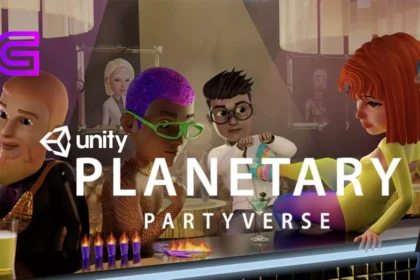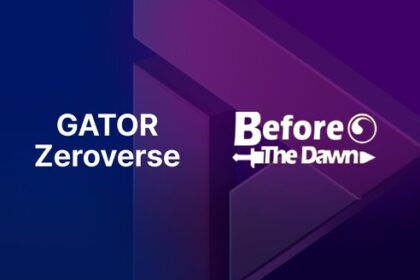Setting up a Metamask wallet is a great way to securely store your crypto assets and protect you from potential hacks.
Metamask is a browser extension that acts as an Ethereum wallet and also allows you to interact with decentralized apps (DApps) on the Ethereum blockchain.
If you are new to the cryptocurrency world, it’s important to understand how to set up a Metamask wallet so that you can store your assets securely and participate in the blockchain ecosystem.
In this blog post, we’ll take a look at the steps required to get your Metamask wallet up and running.
Step 1: Download the Metamask Browser Extension
The first step is to download the Metamask browser extension. Metamask is available for Chrome, Firefox, Brave, and Edge browsers. Visit the Metamask website and click the “Get Metamask” button.
Once you click the button, you will be asked to accept the Terms of Service and Privacy Policy. Once you accept these terms, you will be taken to the extension page where you can download it. Once you have downloaded the extension, you can install it on your browser.
Step 2: Create Your Metamask Account
Once you have installed the Metamask extension, you will need to create an account. To do this, click on the Metamask icon in the top right corner of your browser window.
Next, you will be presented with several options. Select the “Create a Wallet” option and then click “Create”. You will then be asked to create a password and confirm it. Make sure you create a strong password that is easy to remember.
Once you have created your password, you will be presented with your seed phrase. This is a set of 12 words that is used to recover your wallet if you ever lose it. Make sure you write down these words and store them in a safe and secure place.
Step 3: Add Funds to Your Wallet
Now that you have your Metamask wallet set up, you can add funds to it. To do this, click on the Metamask icon and select the “Add Funds” option. This will take you to a page where you can choose which cryptocurrency you want to add.
Once you have selected the cryptocurrency, you will be asked to enter the amount you want to add to your wallet. You can add funds to your wallet using a variety of methods, including transfers from an existing wallet or through an exchange.
Step 4: Secure Your Wallet
Now that you have your wallet set up and funded, it’s time to secure it. Metamask has several security features that you can use to protect your wallet, such as two-factor authentication, biometric authentication, and password management.
You can also set up a security pin that is required to access your wallet. Make sure you set up a strong pin and make sure you never forget it.
Step 5: Interact With Decentralized Apps
Now that you have your wallet set up and secured, you can start interacting with decentralized apps (DApps) on the Ethereum blockchain. Metamask makes it easy to interact with DApps, as all you need to do is click on the Metamask icon in your browser window and select the “Visit a DApp” option.
From there, you will be taken to the DApp you want to interact with. You can then use your Metamask wallet to securely store your crypto assets and participate in the blockchain ecosystem.
Conclusion
Setting up a Metamask wallet is a great way to securely store your crypto assets and participate in the blockchain ecosystem. Metamask is a browser extension that acts as an Ethereum wallet and allows you to interact with decentralized apps on the Ethereum blockchain.
Follow the steps outlined in this post to get your Metamask wallet up and running. Once you have your wallet set up and funded, make sure you secure it with a strong pin and two-factor authentication. Then you can start interacting with DApps on the Ethereum blockchain.